My Ops
What is My Ops?
This is a list view of all the opportunities that you have either sent, claimed or received.
Access My Ops
Once you are logged in head to the top bar and click My Ops.
Observing the "My Ops" Screen
Now that you made it to the main screen for My Ops you should see a bunch of different info. Ops created, who they are sent to, the code for that Op and much more. Other then this everything you do in My Ops will take place from this main screen. Also a thing to note, FC-FS stands for, "First Come First Serve." which is one of the three referral/Op types. Read more about those here.
Search Bar, Filters, and Columns
You will see at the top of the "My Ops" section you have a search bar, filers, and columns. These are meant to give you the power to go through and customize this list as you see fit. For using the search bar all you do is type in the name attached to that Op/referral and it will bring it up. For your filters and columns you must click on the one you want to change which will pop open a menu for you.
As you can see you have a lot of options to chose from on how to change your filters or set up how the columns look in the main view. You can even turn columns off completely. Say you don't care about the Op code column as much, no problem. You can switch it off! If you want to rearrange the position of these columns as well, all you have to do is click and drag on the left hand side and drag them up or down to a new position.
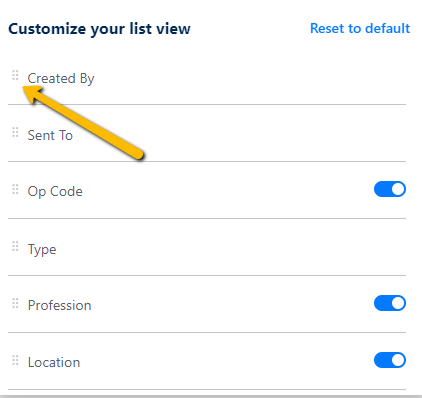
Then make sure you hit save at the very bottom of this window.
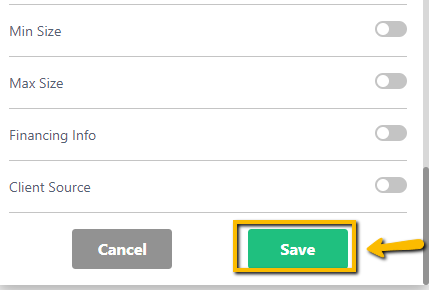
Finally watch as your columns change to your new preferred positions!
My Ops - Video
Conclusion
With that all said and done, you are well on your way to become a pro at "My Ops!". It may take a little practice and adjustment but once you get this new tool down pat the value you receive will be worth it. As a Essential member you get access to the base level of all of this for free, but with higher plans you can access even more data and customizable options.
Related Articles
What Are Op Codes?
During your time on NuOp you may have seen something like this https://open.nuop.com/J6OGTS. Have you ever wondered what the deal is with this code? Well they have a lot more use then you think. They are NuOp "Op" codes and they are one of the many ...How to Create an Opportunity
How to Create an Opportunity In this article we will show you how to create an Op, the 3 types of op's, and the different ways you can send one. Note you can create an unlimited amount of opportunities on NuOp for free! Types of Ops you can create ...How To Create A Past Op
Past Ops give Members a way to add their past business opportunities to NuOp so you can track them as well. Lets go over how to make a Past Op. 1. On desktop navigate to the bar at the top of your screen and click the + Create button and select ...How to create a referral
How to create a Referral In this article we will show you how to create a referral and the different ways you can send one. Note you can create an unlimited amount of referrals on NuOp for free! PS: Check out the attached video for an example. ...How To Download Your Referral Agreement
It is important to always have your referral agreement on hand, so in this article we will go over how to download your referral agreements from NuOp. It is very easy to download your agreements, just follow the steps below. 1. Create an Opportunity ...