How to Assign An Open Op To A Candidate
It is really simple to assign an Open Op to a candidate and you can do it within seconds.

Please note, if you need to learn what an Open Op is, click here to read this article first.
1. Navigate to the candidate component located inside the Op.
In this tab you will see a list of Members who either claimed or were recommended to your Opportunity. You are able to check out their profiles and find the perfect fit for your Op, this is a best practice when using the Open Op sending method.

Note that some people have "not yet claimed" attached to their profile. Recommendations are both Members and non-members who where recommended to your Open Op, they did not 'claim' it themselves. If you want to learn more about recommendations click here.
2. Once you have a Candidate in mind, click or tap on their respective card. Then click "Assign". 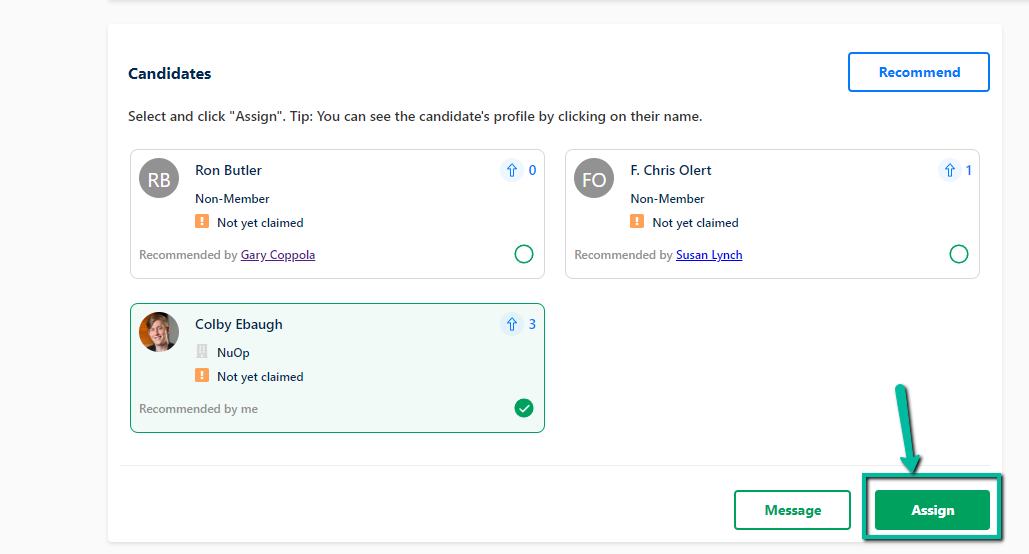
Note that you will also be able to message the selected Candidate by clicking the Message button. A pop up will appear asking if you are sure this is the Candidate you wish to select, to move forward hit 'Confirm' if you want more time to think hit 'Close'.

Once you hit Confirm there is no going back, you will have to cancel your opportunity and make a new one starting fresh. None of your Candidates or Recommendations will carry over, make sure you are certain of your decision before moving forward.
3. Once your Open Op is assigned a few things will happen.
- The Op status will change from 'Pending' to 'Awarded' for you, for other Members they will see the status change from 'Available' to 'Awarded' on the home feed.
- The Candidate that you assigned to your Open Op will be notified immediately letting them know they got the Op.
- All other Candidates and Recommendations will be notified that they missed your Op.
- A new chat section will appear in the detail view of your Op. Now you can freely chat with the other Member as well as update the status of the Opportunity accordingly when needed. As well as view any terms that where made when you where creating the Op.
Video Walkthrough -
Related Articles
Claiming an Open Opportunity
Claiming an Open Opportunity An Open Opportunity is an opportunity exchange method that a NuOp member can use when they do not know who to send their opportunity (referral) to. In other words, if a NuOp Member has a client referral and needs help to ...How to create a referral
How to create a Referral In this article we will show you how to create a referral and the different ways you can send one. Note you can create an unlimited amount of referrals on NuOp for free! PS: Check out the attached video for an example. ...What Are Op Codes?
During your time on NuOp you may have seen something like this https://open.nuop.com/J6OGTS. Have you ever wondered what the deal is with this code? Well they have a lot more use then you think. They are NuOp "Op" codes and they are one of the many ...What is an Open Opportunity?
An Open Opportunity is simply a type of 'sending method' that is in use on NuOp. There are two other types of sending methods available: FCFS and Direct. We are looking only at Open here. What Is It? The open op method is able to be used in two of ...How to Create an Opportunity
How to Create an Opportunity In this article we will show you how to create an Op, the 3 types of op's, and the different ways you can send one. Note you can create an unlimited amount of opportunities on NuOp for free! Types of Ops you can create ...